2 meters of Lightstrip
(cuttable every 3.3cm/1.3in)

1 USB Controller

3 Corner Connectors

- ENDLESS DESIGN — The LumenX smart USB color lightstrip allows installation wherever a 5V USB is available! Put lights around a TV, on the back of your computer monitor, or give your bed a glow of vibrant color. Providing 16 million color choices, you can also set the color temperature from 2700K to 6500K. Compatible with the ScreenBloom app that lets you sync a TV or monitor with movies, music, and games.
- COMPATIBILITY — This lightstrip's controller needs to be connected to any Zigbee compatible hub such as Philips Hue, Amazon Echo Plus, Samsung SmartThings, and Osram Lightify. You can also control your lightstrip with the Philips Hue app, Hue Part, Hue Disco, iConnect Hue, Hue Widget, Light DJ, Amazon Alexa, IFTT, Google Assistant, and others. Use your voice to turn lights on and off, change the color, and set brightness. Note: these lightstrips are not compatible with Siri and Apple HomeKit.
- EASY INSTALLATION — LumenX lightstrips are easy to set up. This kit includes 6.6 feet of lightstrip, 3 corner connectors, and a USB controller. To install, clean the area where the lightstrip will be mounted, secure the lightstrip and controller with the adhesive backing, and plug the controller's cable into a 5V USB port. The 3 included corner connectors are 90 degrees, and the lightstrip can be cut every 1.3 inches, giving you the flexibility to it to fit your specific needs.
- REQUIRED — You MUST use a Zigbee hub or gateway to connect to the lightstrip, as the USB controller will not work with only WiFi or bluetooth.
- LITCESSORY’S HASSLE-FREE 2 YEAR WARRANTY — We know you’ll love this product, but if you have any issues at all, just send us a message and we’ll be happy to assist!
Compatible with Zigbee 3.0 gateways

Philips Hue

Samsung SmartThings

Amazon Echo

Any Zigbee gateway
Apple HomeKit

Millions of Colors

Adjustable Color Temperature

Brightness Adjustment

Voice Control

Smartphone Connection

How to use it
How to use it
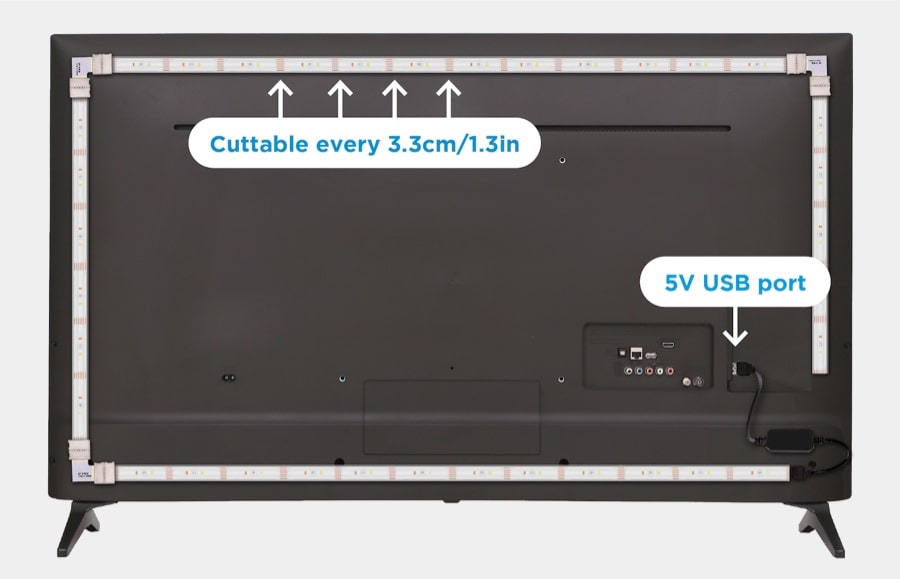
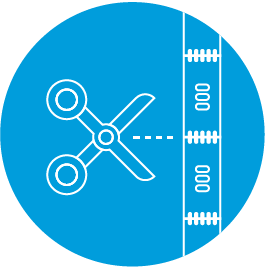
Cut
in middle of solder points.

Insert
lightstrip into the corner connector.
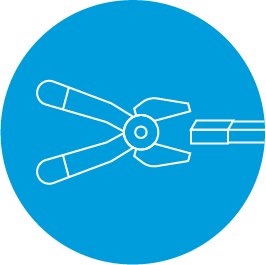
Close
connector.

Mount
lightstrip in desired area.

Plug
into USB.
NOTE: Most USB ports located on TVs/monitors are only powered when the TV/monitor is on. Check your TV/monitor settings to see if the USB port can be powered when the TV/monitor is off.
How to Reset the LumenX Controller
How to Reset the LumenX Controller
Step 1
Plug the controller into a 5V DC USB port.

Step 2
Once the lightstrip is on, power cycle the controller five (5) times in a row. Power cycling means to plug in the unit long enough for the lightstrip to turn on and then unplug the controller and wait for two (2) seconds.
You must unplug and replug within two seconds in order for this to work.
Step 3
Upon the fifth power cycle, the lightstrip will pulse blue four (4) times before resetting to white. This will indicate a successful reset.
How to Connect LumenX to the Philips Hue Bridge
How to Connect LumenX to the Philips Hue Bridge
Step 1
Plug the controller into a 5V DC USB port.

Step 2
If you haven’t already, download the Philips Hue App. Add the LumenX lightstrip to your system by tapping on the Settings icon at the bottom right hand corner.
Step 3
Tap Light Setup and then tap the Add Light button in the top left corner. Once on the Add screen, tap Search at the bottom center to connect the device. Select “Extended Color Light” once available.
The LumenX USB Controller should now be linked successfully.
How to Connect LumenX Using Samsung SmartThings
How to Connect LumenX Using Samsung SmartThings
Step 1
Plug the controller into a 5V DC USB port.

Step 2
Add LumenX to the Samsung SmartThings App by tapping on the Add Icon in the top right corner.
Select the Device tab.
Tap “Scan nearby” to link the controller.
Step 3
After scanning is complete, light will link to SmartThings.
The LumenX USB Controller will now appear on the SmartThings My Home Page.
The LumenX USB Controller should now be linked successfully.
How to Connect LumenX Using Google Assistant
Connect LumenX to a Zigbee compatible Smart Light Bridge for control via Google Assistant.
(Example: Philips Hue Bridge or Samsung SmartThings Hub)
How to Connect LumenX Using Amazon Alexa
Connect LumenX to a Zigbee compatible Smart Light Bridge for control via Alexa.
(Example: Philips Hue Bridge or Samsung SmartThings Hub)
Can LumenX be used with Litcessory products?
No, Litcessory products can't be used with the LumenX lightstrip. The connectors with the LumenX strip are included
Can I extend my LumenX Lightstrip with another LumenX Lightstrip?
No, The LumenX lightstrip is only 5VDC and not meant to be extended past the original length.
Can I connect my LumenX lightstrip directly to Philips Hue lightstrips?
No, the lightstrips are different voltages and are not compatible.
Can LumenX work with Apple Home Kit?
No, LumenX needs a Zigbee compatible Hub like Philips Hue Bridge.
Can I use LumenX without the USB Controller?
No, the LumenX lightstrip needs the included controller to communicate with a smart home system.




